Carousel
The carousel has an items collection, and displays each item as a page, in sequence, so that it fills the control.
You can use the carousel control to create a slide show.
Useful Properties
You will probably use these properties most often:
| Property | Description |
|---|---|
ItemsSource | The bound collection that is used as the data source for the control. |
ItemsControl.ItemTemplate | The item template, contains a DataTemplate which will be applied to individual items and can be used to change how items look. |
ItemsControl.ItemPanel | The container panel to place items in. See this page to customise the ItemsPanel. |
ItemsControl.Styles | The style that is applied to any child element of the ItemControl. |
Example
This example has three images in the items collection, with buttons to move the display forwards and back. The buttons have click event handlers in the C# code-behind.
<Panel>
<Carousel Name="slides" >
<Carousel.PageTransition >
<CompositePageTransition>
<PageSlide Duration="0:00:01.500" Orientation="Horizontal" />
</CompositePageTransition>
</Carousel.PageTransition>
<Carousel.Items>
<Image Source="avares://AvaloniaControls/Assets/pipes.jpg" />
<Image Source="avares://AvaloniaControls/Assets/controls.jpg" />
<Image Source="avares://AvaloniaControls/Assets/vault.jpg" />
</Carousel.Items>
</Carousel>
<Panel Margin="20">
<Button Background="White" Click="Previous"><</Button>
<Button Background="White" Click="Next"
HorizontalAlignment="Right">></Button>
</Panel>
</Panel>
C#
using Avalonia.Controls;
using Avalonia.Interactivity;
namespace AvaloniaControls.Views
{
public partial class MainWindow : Window
{
public MainWindow()
{
InitializeComponent();
}
public void Next(object source, RoutedEventArgs args)
{
slides.Next();
}
public void Previous(object source, RoutedEventArgs args)
{
slides.Previous();
}
}
}
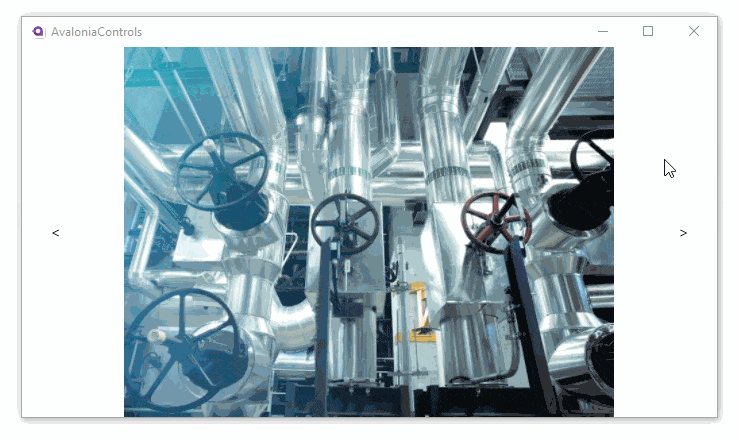
More Information
For the complete API documentation about this control, see here.
View the source code on GitHub Carousel.cs