Element 3D Viewer
The 3D Viewer provides a three-dimensional visualization of your application's visual tree, allowing you to explore the layering and hierarchy of UI elements in a spatial context.
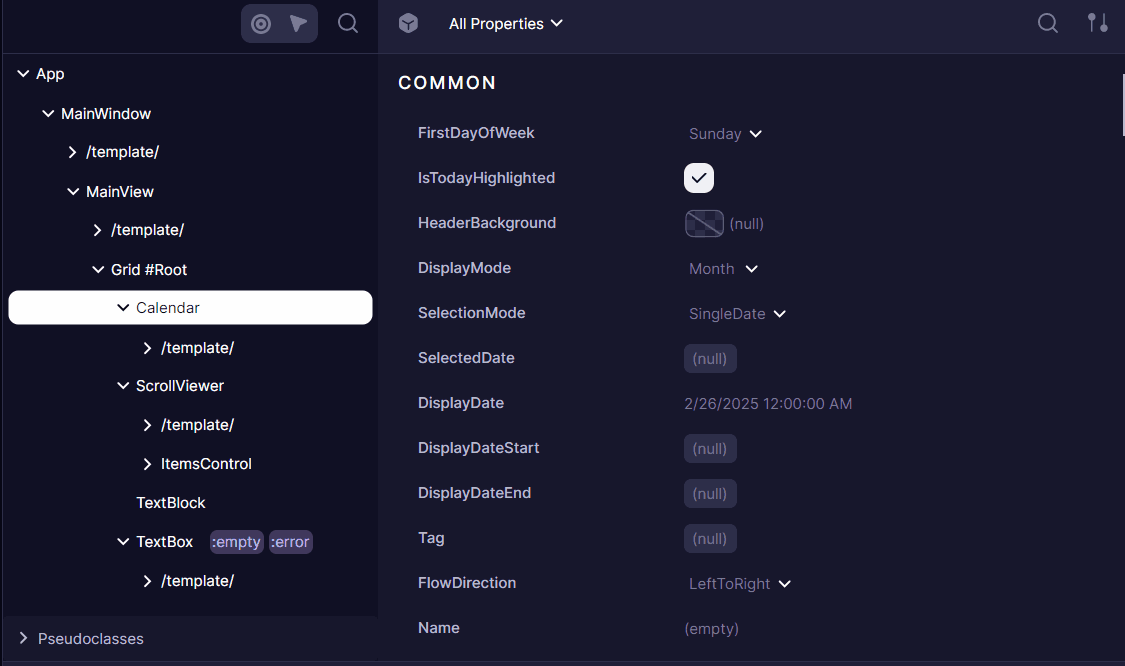
Accessing the 3D Viewer
Open the 3D Viewer from the Developer Tools panel by toggling the "3D Viewer" button on the Properties view toolbar. Or from "Open 3D Viewer" context menu in the Elements Tree.
Any visual element subtree can be viewed. Templates and root Application cannot.
This feature requires Avalonia 11.2.0 or newer.
Features
The 3D Viewer renders each layer of your visual tree as a separate plane in 3D space.
Elements are positioned according to their Z-index and rendering order. Allowing to easily identify overlapping elements and their stacking context
Navigation Controls
Navigate the 3D space to examine your UI from different angles:
- Rotate: Click and drag to rotate the view
- Pan: Right-click and drag to move the camera position
- Zoom: Use the mouse wheel to zoom in and out
- Reset: Double-click to reset the view to the default position
Visualization Settings
Customize how the 3D view renders elements:
- Draw as Gradient: Toggle to visualize elements with gradient coloring for better depth perception
- Draw Borders: Enable or disable element border rendering for cleaner visualization
- Layer Distance: Adjust the spacing between visual tree layers
- Layer Range: Set minimum and maximum layer indexes to focus on specific depth ranges in the visual tree
Use Cases
- Debugging Z-Index Issues: Identify and resolve element stacking problems
- Understanding Complex Layouts: Visualize how nested panels and controls relate to each other
- Optimizing Visual Tree: Identify unnecessary nesting or redundant containers
- Explaining UI Architecture: Use as a teaching tool to demonstrate visual tree concepts