Create the Project
Creating a New Project
From the Rider Welcome Screen, click on New Solution. This will open a dialog with Project Types on the left and some input fields on the right.
At the bottom on the left hand side under the heading Other you will see Avalonia .NET Core MVVM App select it and then type Avalonia.MusicStore as the Solution Name. Everything else can be left as default.
Click the Create button.
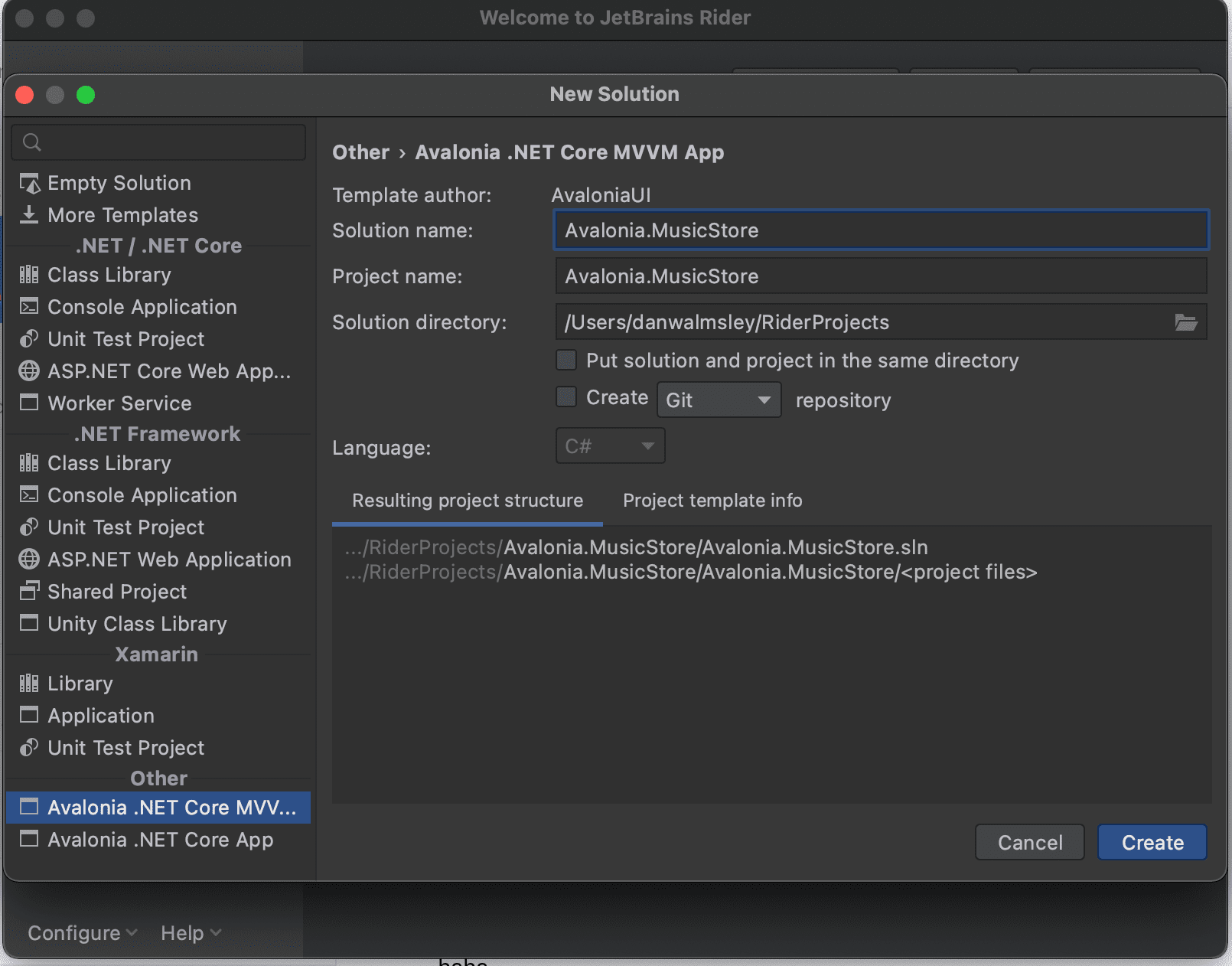
A new project will be created with the following structure.
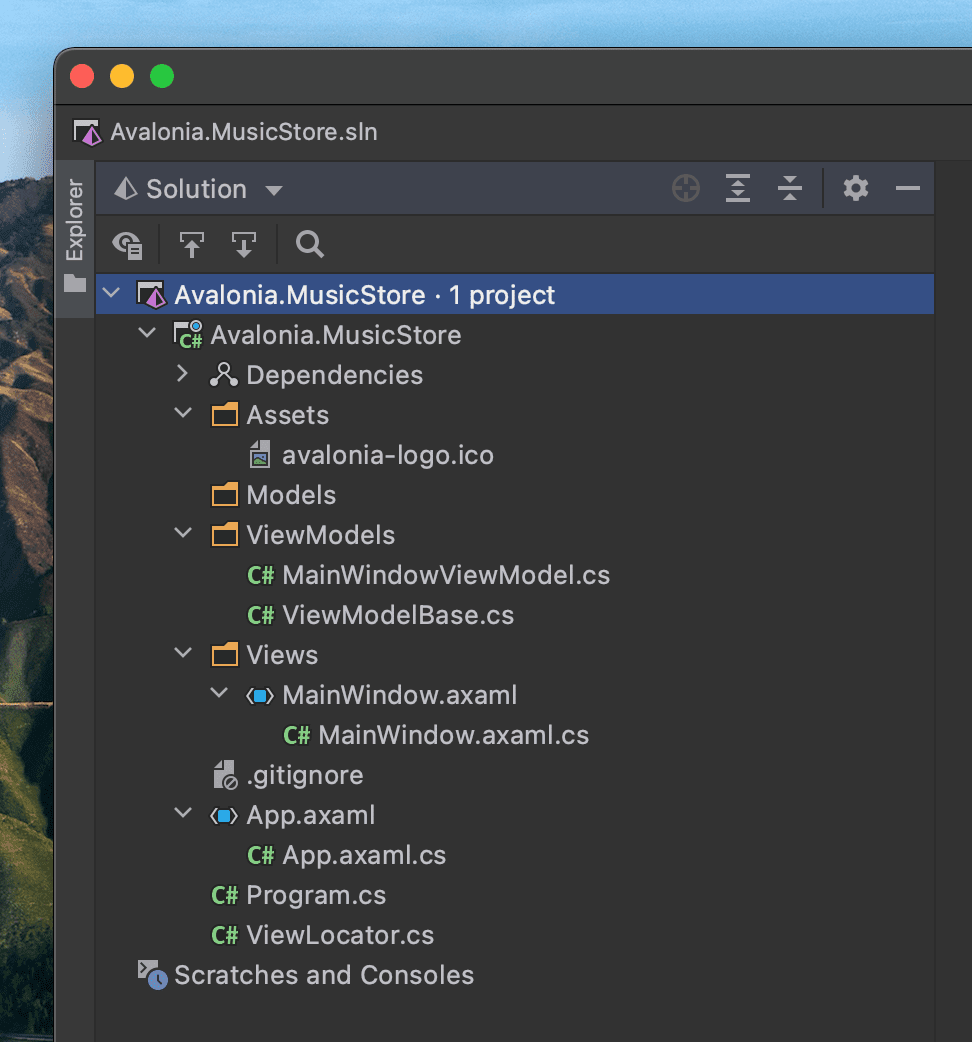
The folders are:
| Folder Name | Description |
|---|---|
| Assets | Contains any embedded assets that are compiled into the program. Images, Icons, Fonts etc, anything that the UI might need to display, |
| Models | This is an empty folder intended for code that is domain specific, non-ui code. Interaction with a database or web api, code to talk to a hardware device. Things like that. |
| ViewModels | This is a folder for all the ViewModels of the project. Viewmodels should only contain UI logic. Button is enabled when the user has typed something. Open a dialog when the user clicks here, show an error if the user enters too high a number type of logic. |
| Views | This is a folder for all the Views of the project. Views are like HTML for native application, they describe the look and layout of your UI, but not the UI logic. |
Some of the important files are:
| File Name | Description |
|---|---|
| ViewModelBase.cs | This is a base class that all ViewModels should inherit. It implements the way the ViewModels signal changes to the Views to update the UI. (google INotifyPropertyChanged for more on that.) |
| MainWindowViewModel.cs | This is the ViewModel for your MainWindow |
| MainWindow.axaml | This is the xaml UI code that describes how the MainWindow looks and its contents. |
| App.axaml | This is a xaml file that sets up the application, it chooses the theme the UI will use and declares the ViewLocator DataTemplate. |
| Program.cs | Main method where the program starts and Avalonia is configured and started. |
| ViewLocator.cs | ViewLocator is a special DataTemplate. When some Data appears in the UI, it quickly looks to see if a View exists for it. This is done by naming convention. If the data's Type is MyDataViewModel then the ViewLocator will use the View named MyDataView (if it exists) in that part of the UI. This is very powerful for list based controls (ItemsControl, ListBox, etc) and ContentControl. |
Compiling and Running the Project
Press the debug button top right of the IDE to compile and run the project.
This will show a Window that looks like:
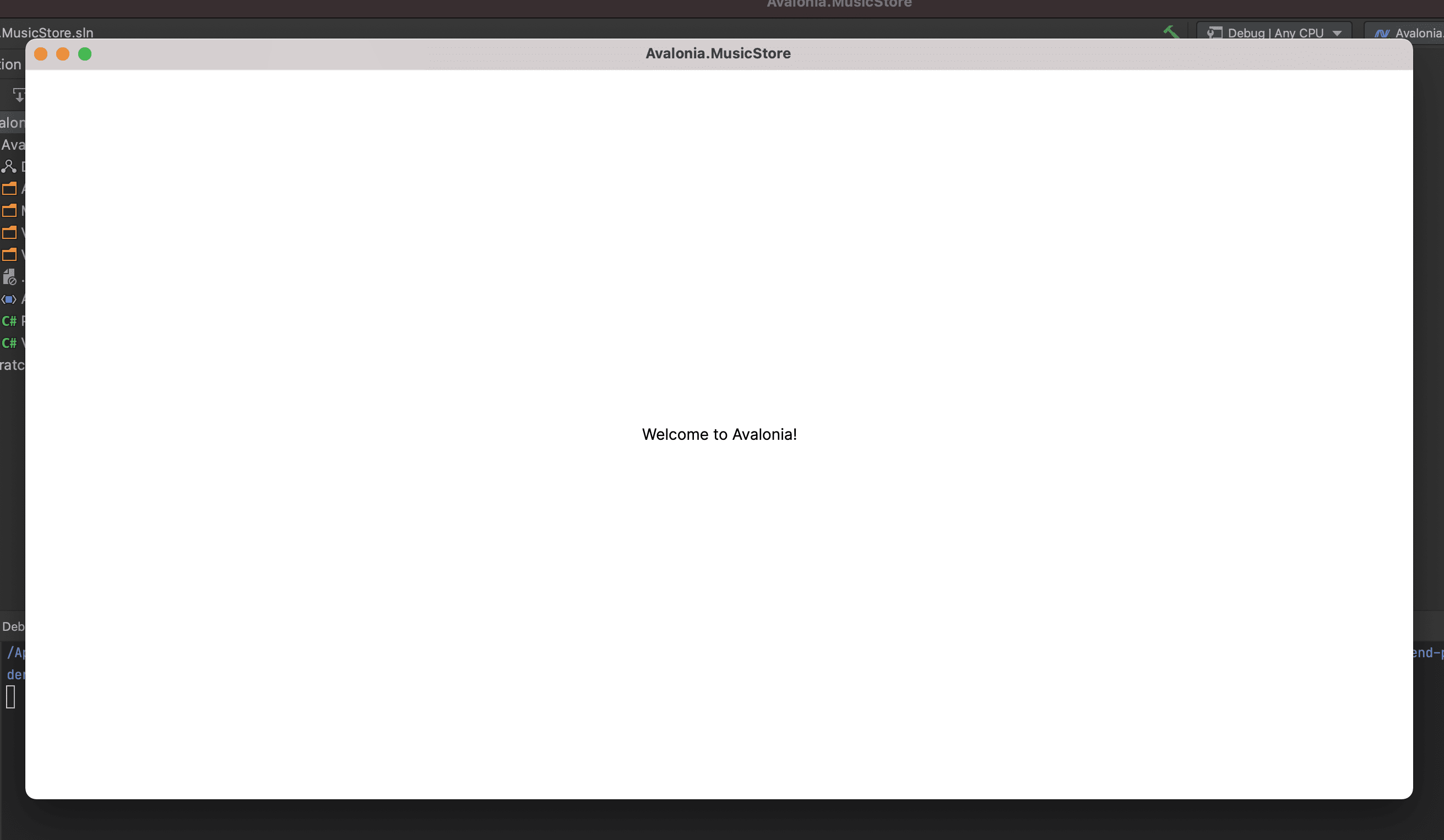
A little plain but we now have a running application, and a blank canvas to start from.