Setup Development Environment
Setting up your development environment
-
Download and install .NET 5 SDK Download .NET (Linux, macOS, and Windows) (microsoft.com)
This is the runtime, development kit (compiler, etc) that is used to build Avalonia applications.
-
Install Avalonia Templates
Run the command
dotnet new -i Avalonia.Templatesfrom the command prompt on your machine.The output will look similar to this.
$ dotnet new -i Avalonia.Templates
Determining projects to restore...
Restored /Users/danwalmsley/.templateengine/dotnetcli/v5.0.200/scratch/restore.csproj (in 706 ms).
Templates Short Name Language Tags
.....
Avalonia Resource Dictionary avalonia.resource ui/xaml/avalonia/avaloniaui
Avalonia Styles avalonia.styles ui/xaml/avalonia/avaloniaui
Examples:
dotnet new mvc --auth Individual
dotnet new mstest
dotnet new --help
dotnet new avalonia.mvvm --help
-
Download and install Rider: The Cross-Platform .NET IDE from JetBrains
Rider will give you the very best development experience available for Avalonia. It is available for Windows, Linux and macOS
-
Install the Avalonia Plugin
Once Rider loads you will see the Welcome Screen. Click the
Configuredropdown and selectPlugins.
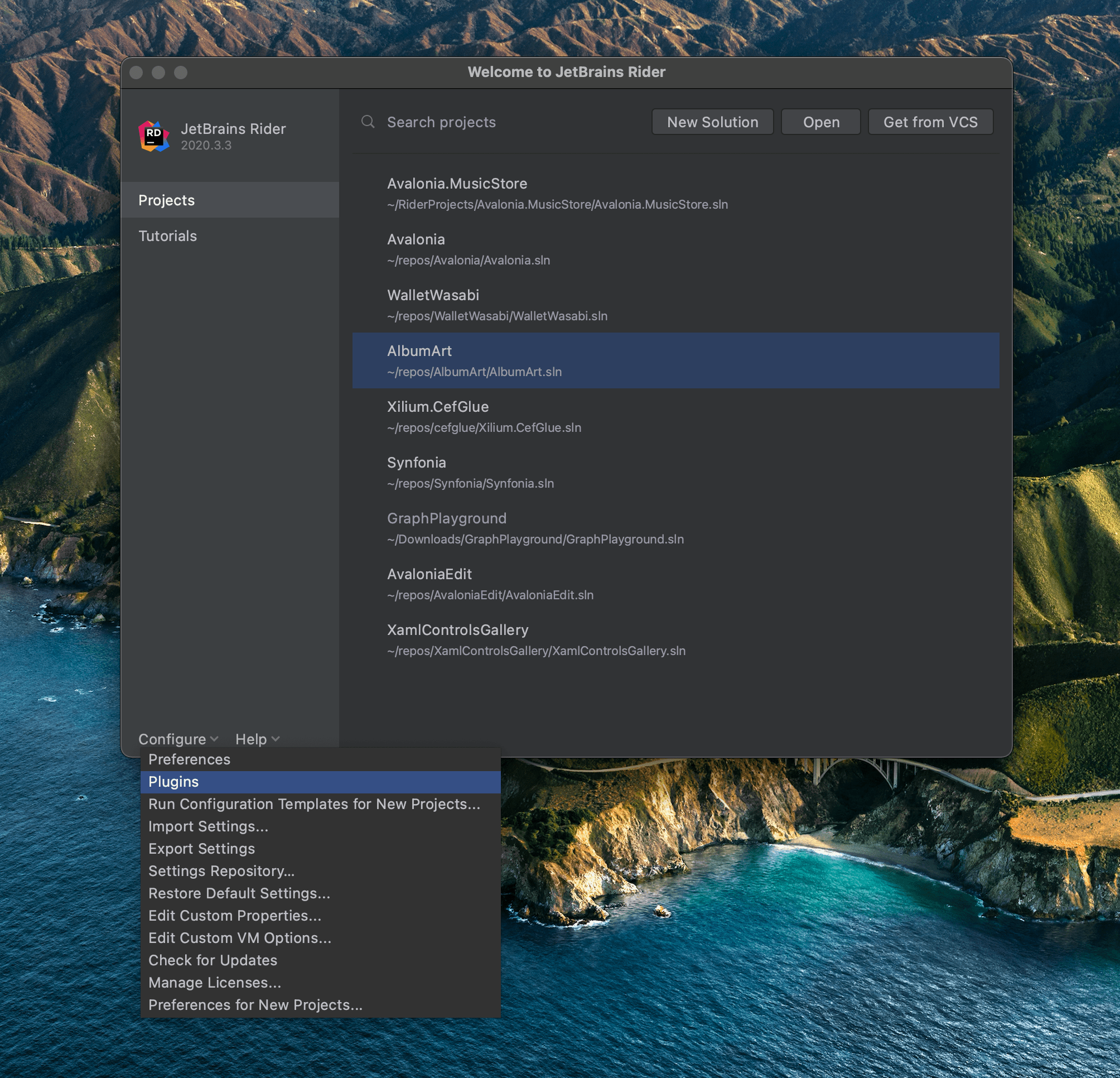
Now click on the Marketplace tab and search for Avalonia. Select AvaloniaRider and click Install then once that's done, click the Restart IDE button that will appear.
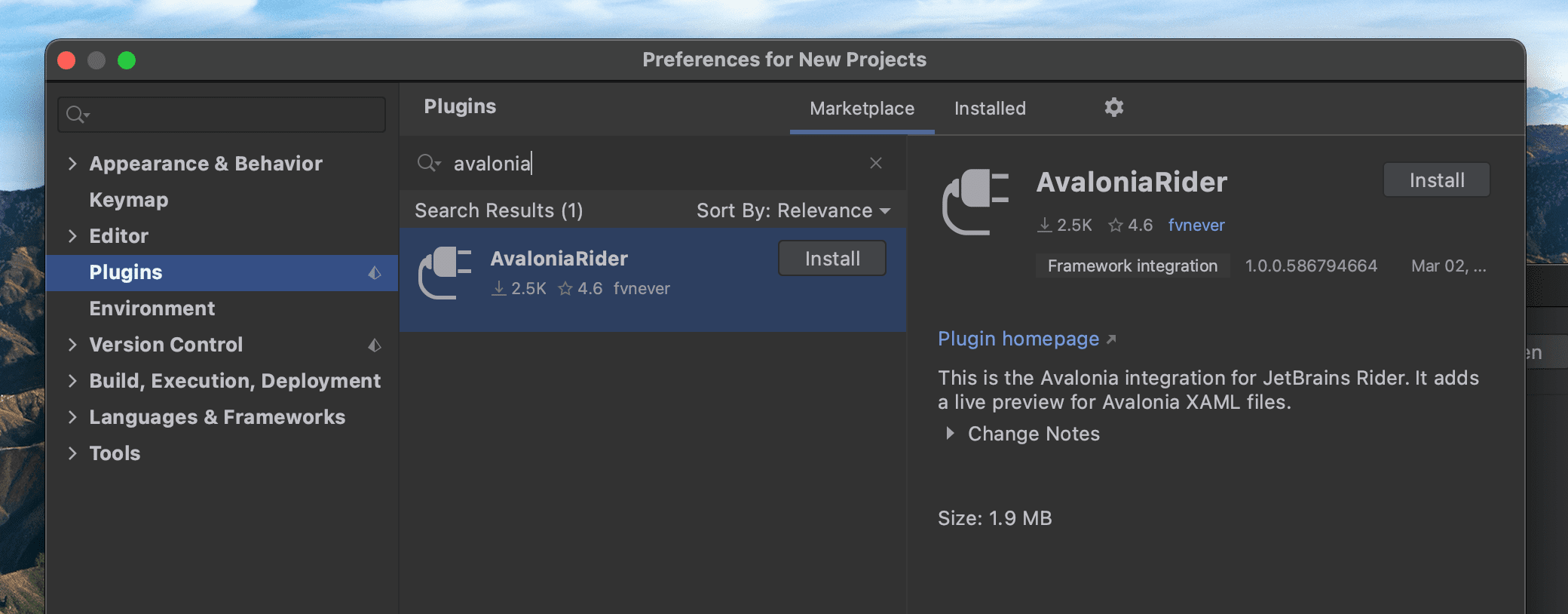
Now Rider should be ready to develop Avalonia applications.