In-App Overlay
Avalonia Developer Tools provides visual overlays that display directly on your running application, helping you visualize and debug UI components without code modifications.
Enabling Overlays
You can activate overlays in two ways:
1. Via Elements Tree
Overlays automatically appear when hovering over elements in the Developer Tools tree.
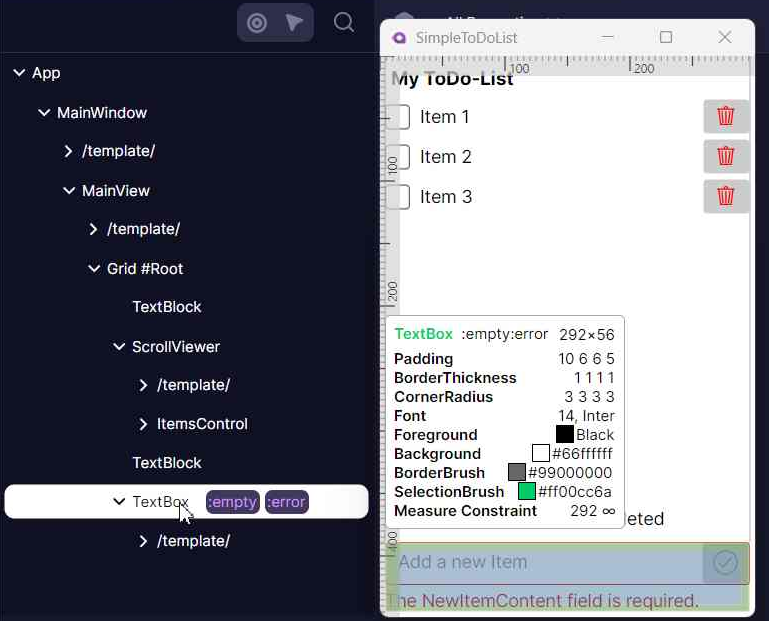
2. Via "Highlight Elements" Mode shortcut
Enter inspect mode directly in your application:
- Press
Ctrl+Shift+H(Windows/Linux) orCmd+Shift+H(macOS) - Hover over any element to see its overlay
- If necessary, this mode can be disabled by pressing the same shortcut
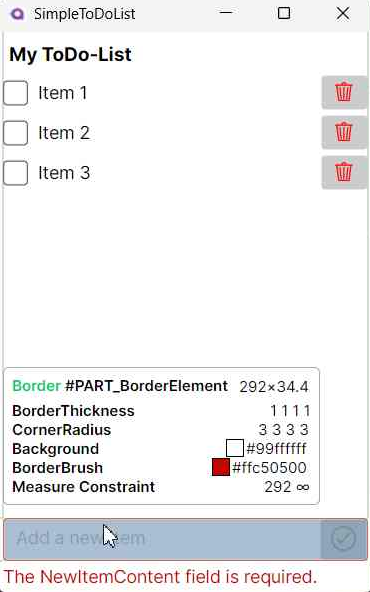
Available Overlays
Info Tooltip
Displays detailed element information when hovering:
- Basic Information: Element type, name, and style classes
- Layout Properties: Dimensions, margins, padding, constraints, and Z-Index
- Visual Properties: Border and background details, colors and opacity
- Text Properties: Foreground color, font settings
- Control-Specific Properties: Selection brushes, image details
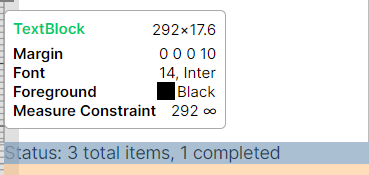
Layout Overlay
Visualizes UI structure with color-coded highlights:
- Margin: Semi-transparent highlighting of margin space
- Padding: Semi-transparent highlighting of padding
- Bounds: Solid border around actual control boundaries
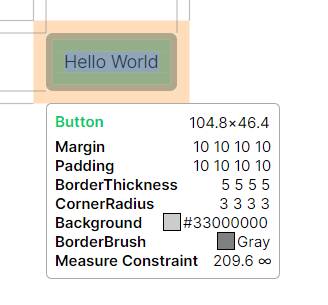
Ruler Overlay
Provides measurement references:
- Horizontal and vertical rulers along window edges
- Guide-lines connecting content boundaries to rulers